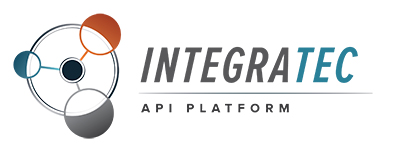 |
Integratec API Platform
|
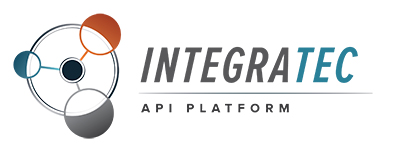 |
Integratec API Platform
|
The installer is a wizard that allows you to select what you'd like to install and specify your settings. It handles the copying of files, installation of services, and initial setup of any necessary configuration files.
The installer may be run in unattended mode (no graphical user interface) via commandline arguments and/or an options file. When running in unattended mode, there is no validation of the specified parameters.
To get a complete list of commandline arguments, use the following command:
installer.exe --help
For example, to run without any user interface and use an options file:
installer.exe --mode unattended --optionfile C:\path\to\option_file
An option file might look like:
# Lines starting with # are comments installdir=C:\path\to\install_dir disable-components=api,modules ipMaster=localhost portMaster=50000 ipControl=localhost portControl=50010 useEncryption=1 createKeys=0
The same could be achieved by using only commandline arguments:
installer.exe --mode unattended --installdir=C:\path\to\install_dir --disable-components=api,modules --ipMaster=localhost --portMaster=50000 --ipControl=localhost --portControl=50010 --useEncryption=1 --createKeys=0
The Control services must be installed as Windows services. The installer performs this operation for you. For reference, the manual steps used for manipulating the applications that are designed to run as services is below:
MyServiceAppNameHere.exe -i to install Control servicesMyServiceAppNameHere.exe -u to un-install Control services.Click here for additional details on configuring Control services.